Workflows and conversations can be opened from within Discover, Present, and from the Workflow Feed. Workflows are applied to the asset itself. This means that a workflow created in Discover is also accessible from Present (and vice versa). So if a conversation is started in Discover and the asset then added to a presentation, the conversation will be accessible from both Discover and Present. If a global cell level workflow is started in Present, it will be accessible everywhere that cell appears (in any visual containing that cell) in both Discover and Present.
This topic covers how to open and manage workflow from Discover. To learn about managing workflow from Present, click here.
Opening a Workflow
Start by enabling Workflows from the Home ribbon:

Note: When a workflow is added at the member or cell level, the highlight appears in the corner of the member or cell that is associated with that workflow in a grid. In a chart, the highlight appears on the tooltip.
Open the Workflow panel by clicking Workflows in the Home ribbon (brown highlight above). The list of conversations is shown in the panel.
With the Workflows panel open, you can click the Workflow you are interested in to open it and view and add to the conversation as it currently stands.
Workflows panel
From the Workflows panel you can start a new workflow, or open an existing workflow. The workflow panel displays your workflows for the current discovery. You can open report level, member level, and cell level workflows from the panel:
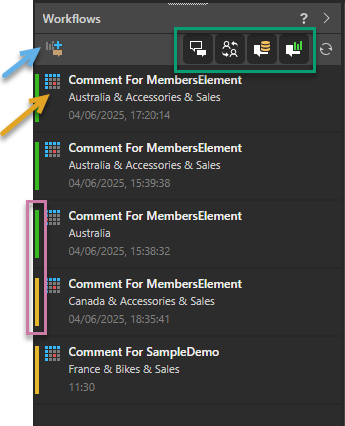
Start a Conversation
To report on a discovery (as opposed to a specific member or cell within the discovery), you can create a conversation at the report level. This is done using the Start a Conversation option (blue highlight above) in this view.
- Click here for more information
Filter List
For workflows in the list, toggle the Filter buttons (green highlight above) to show or hide conversations, workflows, model conversations, or report-specific conversations. (Present specific workflows are included when filtering by Discover specific workflows.)
You can also click Refresh to update your list of workflows.
Workflow levels
The "level" of the workflow is indicated by the icon at the top-left (orange arrow):
-
 Report level
Report level -
 Member level
Member level -
 Cell level
Cell level
Workflow types
The workflows are color-coded in the list according to type (purple highlight):
- Discover-specific workflows are displayed with a green bar.
- Global workflows are displayed with a yellow bar.
Conversation panel
You can click the Workflow or Conversation in the Workflow panel to open it to view and add to the conversation as it currently stands:
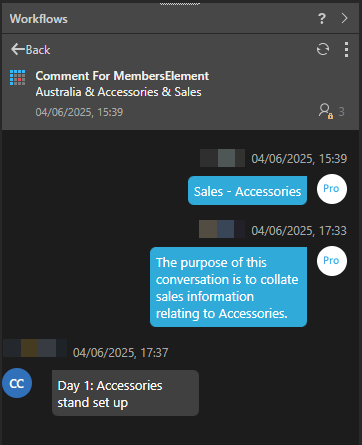
Managing Conversation Members
Note: Conversation Members are sent an email alert on creation, for every new comment added, or both, depending on the conversation configuration.
Add a New Member
To add a new member to the conversation, click the Users icon (purple arrow below), select Add User, and then select one or more users from the multi-select drop-down that opens:
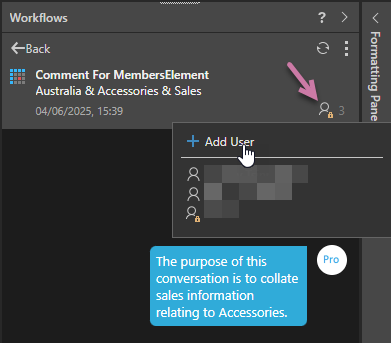
Leave the Conversation
Once you've opened a workflow, you can remove yourself as a participant from that workflow. To do this, click the context menu ("ellipsis") and select Leave Conversation.
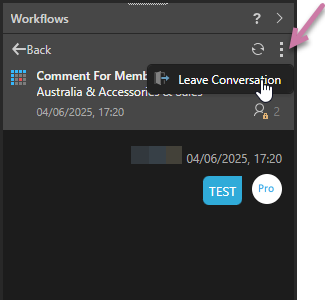
Related information
Workflows Feed
You can access all your workflows and conversations from your Bulletin Board and Workflows Feed.